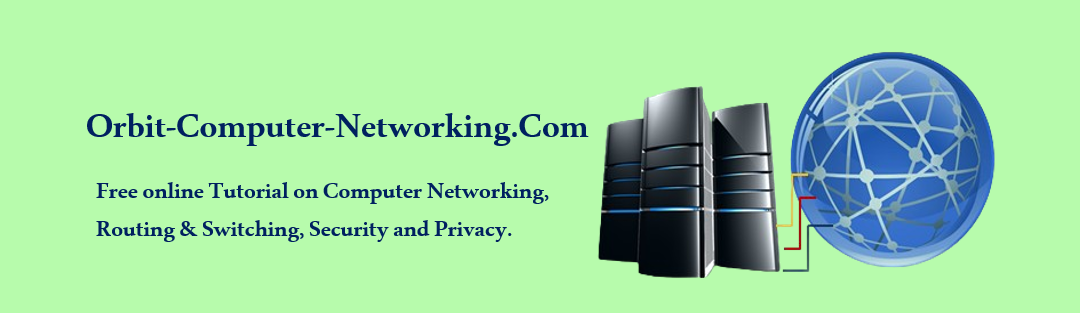PPP is an important protocol in the history of networking, particularly for establishing internet connections over serial lines. Its ability to handle multiple network protocols and provide authentication and error detection makes it a versatile and reliable choice for point-to-point communication. Despite the advent of faster and more modern protocols, PPP remains relevant in certain applications, particularly in legacy and broadband systems.
You can configure point-to-point encapsulation, software compression, link quality monitoring, and load balancing across links (multi links) on the R1, R2 and R3 serial interfaces below.
Before demonstrates how to configure PPP on a serial interface, we will look at the commands and the syntax of these commands as shown below. This series of examples shows you how to configure PPP and some of the options.
1: How to enable PPP on an Interface.
To set PPP as the encapsulation method used by a serial or ISDN interface, use the encapsulation ppp interface configuration command.

The following example enables PPP encapsulation on serial interface 0/0/0:
R1#config t
R1(config)#interface se 0/0/0
R1(config-if)#encapsulation ppp
R1(config-if)#end
The encapsulation ppp command has no arguments, however, you must first configure the router with an IP routing protocol (RIP, EIGRP or OSPF) to use PPP encapsulation. You should recall that if you do not configure PPP on a Cisco router, the default encapsulation for serial interfaces is HLDC.
2: How To Configure Point-to-Point Software Compression.
You can configure point-to-point software compression on serial interfaces after you have enabled PPP encapsulation. Because this option invokes a software compression process, it can affect system performance. If the traffic already consists of compressed files (.zip, .tar, or .mpeg, for example), do not use this option.
To configure compression over PPP, enter the following commands:
R1(config)#interface serial 0/0/0
R1(config-if)#encapsulation ppp
R1(config-if)#compress [predictor | stac]
R1(config-if)#end
3: How to configure Link Quality Monitoring
One of the primary functions of LCP when establishing a PPP session includes testing of a link to determine whether the link quality is sufficient to use Layer 3 protocols. Before you use the command ppp quality {percentage}; ensure that the link meets the quality requirement you set; otherwise, the link closes down.
How Link Percentage is calculated.
The percentages are calculated for both incoming and outgoing directions. The outgoing quality is calculated by comparing the total number of packets and bytes sent to the total number of packets and bytes received by the destination node. The incoming quality is calculated by comparing the total number of packets and bytes received to the total number of packets and bytes sent by the destination node.
If the link quality percentage is not maintained, the link is deemed to be of poor quality and is taken down. Link Quality Monitoring (LQM) implements a time lag so that the link does not bounce up and down.
Use the configuration commands below to monitor the data traffic on the link and avoid frame looping:
R1(config)#interface serial 0/0/0
R1(config-if)#encapsulation ppp
R1(config-if)#ppp quality 80
R1(config-if)#end
Use the no ppp quality command to disable LQM.
How to Configure Load Balancing Across Links (MultiLinks)
Multilink PPP (also referred to as MP, MPPP, MLP, or Multilink) provides a method for spreading traffic across multiple physical WAN links while providing packet fragmentation and reassembly, proper sequencing, multivendor interoperability, and load balancing on inbound and outbound traffic.
MPPP allows packets to be fragmented and sends these fragments simultaneously over multiple point-to-point links to the same remote address. The multiple physical links come up in response to a user-defined load threshold. MPPP can measure the load on just traffic into the network, or on just traffic going out, but not on the combined load of both inbound and outbound traffic.
Use the following commands to perform load balancing across multiple links:
R1#config t
R1(config)#interface se0/0/0
R1(config-if)#encapsulation ppp
R1(config-if)#ppp multilink
R1(config-if)#end
The multilink command has no arguments. To disable PPP multilink, use the no ppp multilink command.