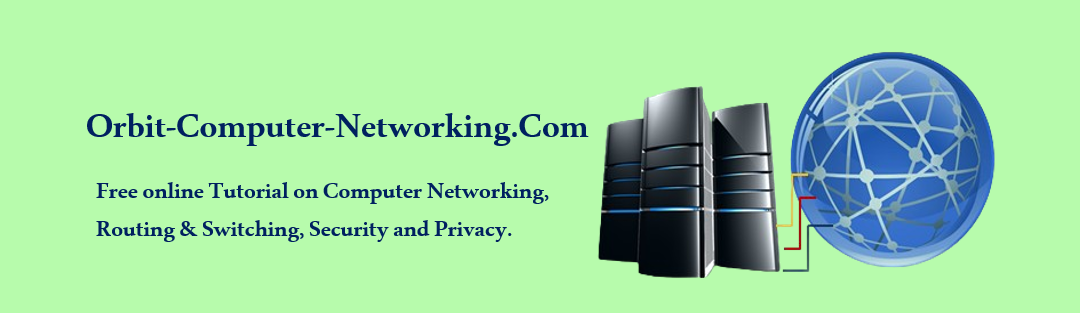How To Set up a Home LAN
Setting up a Local Area Network (LAN) at home is a great way to connect your devices, share resources, and improve communication. Let’s walk through the steps to create a basic home LAN:
Determine Your Network Needs:
Count the number of computers you want to connect via Ethernet. If you have four or fewer, a router will be needed. For more than four, consider adding a switch to extend available ports.
Decide if you want to create a wireless network. Most routers support wireless connections, while switches do not.
Gather Your Network Hardware:
You’ll need either a router or a switch (or both):
Router: Essential for sharing an internet connection and automatically assigning IP addresses to connected devices. In addition, routers help direct traffic between different devices on a network, ensuring that data packets are efficiently transmitted to their intended destinations.
Routers also provide a level of security by acting as a barrier between a private network and the outside world, filtering incoming and outgoing traffic to prevent unauthorized access. Overall, routers are essential components in modern networking that facilitate communication and connectivity in a seamless manner.
Switch: Allows devices to communicate with each other but doesn’t handle IP address assignment or internet sharing.
Switches are essential components in creating a network infrastructure, as they help to direct network traffic efficiently by sending data packets to the appropriate destination. They operate at Layer 2 of the OSI model and rely on MAC addresses to make forwarding decisions. Switches increase network performance by reducing congestion and providing dedicated bandwidth to connected devices.
Set Up Your Router:
Plug in your router and connect it to your modem (if you have one).
Connect a computer to one of the router’s Ethernet ports.

Access the router’s configuration page (usually via a web browser). To access the router’s administrative interface, you can enter 192.168.1.1 in the address bar of your web browser.

After logging into the router’s admin interface, you will be able to modify various settings, including the router’s SSID (network name), password, and security configurations.
Follow the setup wizard. You’ll set up a password for your Wi-Fi network here.
Configure IP Addressing:
Routers automatically handle IP address assignment (DHCP). If you’re using a switch, ensure your devices have unique static IP addresses within the same subnet.
Cable and Connect Devices:
Use Ethernet cables to connect your computers, printers, and other devices to the router or switch.
If you’re using Wi-Fi, connect wirelessly by selecting your network on the list and entering the Wi-Fi password.
Initial Testing:
Check if all devices can communicate with each other. Ping devices to verify connectivity.
Test internet access by browsing websites or streaming content.
Monitor and Manage:
Regularly check your network for issues. Ensure firmware updates for your router or switch. Monitor network performance and troubleshoot any connectivity problems.
Document Your Network:
Its important you keep a record of your network configuration, including IP addresses, device names, and passwords.
Remember that setting up a home LAN is customizable based on your specific needs. Whether you’re sharing files, printing documents, or just browsing the web, your home network will enhance your digital experience.