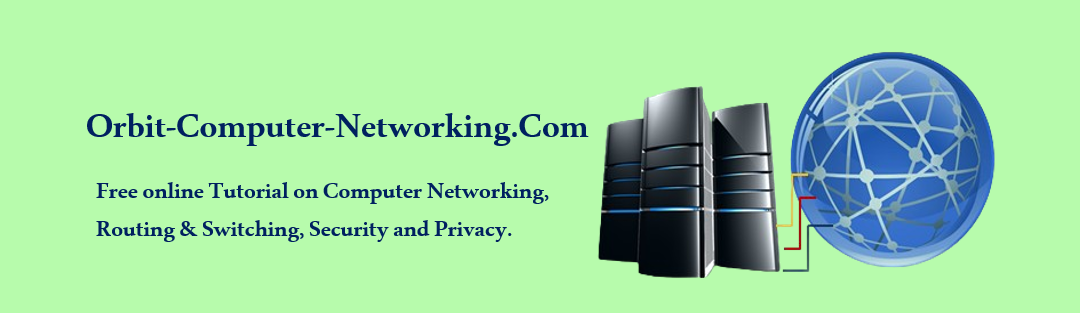How To Set Up A Wireless Network Connection.
Wireless broadband has multiple benefits for home users, as well as several benefits that business users will be able to enjoy. In a home setting wireless broadband will allow multiple users to share the same internet connection, so there will be no need to fight over a single computer for internet access.
A wireless network will also make sharing files between your PCs at home extremely simple, whether it is to backup photographs, stream audio and video to your living room or play online games. Finally, because there is no need to install wiring you do not need to have dangerous clumps of cables running across the floor and it is a truly subtle option.
Businesses can use a wireless network connection to connect multiple PCs without the need for expensive wiring and can also offer free wireless internet access to clients and customers whilst they are on the premises.

Installing a wireless network connection in your property is simple if you follow these few quick tips:
* First you will need a fixed line broadband connection, either ADSL via your telephone line or Cable broadband which uses an underground fiber optic network.
When you sign up for a new ADSL or Cable Broadband connection most providers will usually include a free wireless router, which is the main piece of kit you will need to set up a wireless network in your own home.
Wireless routers vary depending on the price of the package you pick and the manufacturers who produce them, so each will come with its own set of instructions to guide you through the set-up process.
However, there are a few universal guidelines for installation which we will deal with below.
* Once you have the wireless router, you will need to plug it into the main to provide it with power and you will also need to plug it into your fixed line connection.
If this is an ADSL service you will need to first plug the router into a microfilter and then into the phone socket. This filter will allow you to use your phone line at the same time as you are surfing the internet wirelessly.
Every phone socket in your home will need a microfilter attached regardless of whether it has a router attached to it to reduce the amount of interference and improve connection speed.
Many routers will require that you plug in via an Ethernet cable before you can set up the wireless network, though routers received directly from providers may already be ready to use straight out of the box.
If this is not the case and if you want to alter the options on a router you have bought yourself you will need to plug in your PC or Laptop and open your favorite web browser.
* You will then need to enter the IP address of your router. This should be included in the documentation. You will then need to navigate to the wireless network settings. Here you can turn on the network, add security in the form of WEP or WPA passwords or phrases, and see which devices are connected to the router wirelessly
Related Posts
- What is Broadband?
- Difference between Hubs, Switches, Routers, and Access Points
- What is Wireless Technologies / Standards?
- Troubleshooting WLANs
← CCNA 200-301 v1.0 – Troubleshooting VTP Error: Incorrect Revision number solution What is Windows Firewall? →