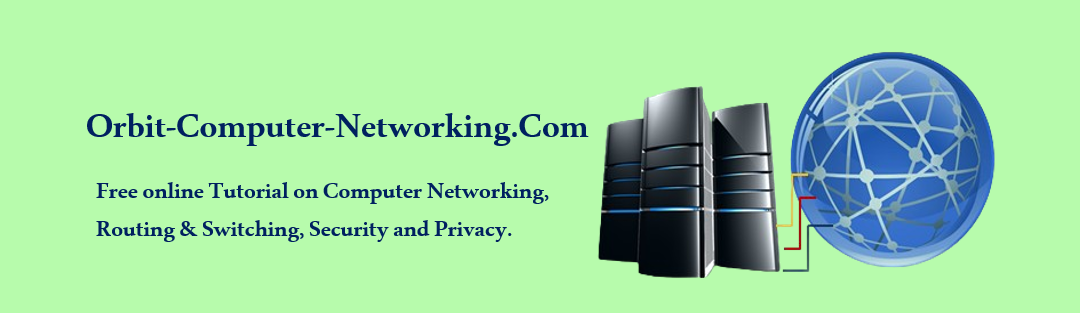How To Troubleshoot Frame Relay Configuration.
After configuring your network, it’s considered a good idea to verify that your configuration is working. This can be accomplished by using ping and other troubleshooting methods.
If your verification procedure indicates that your Frame Relay configuration is not working properly, you need to troubleshoot the configuration.
The following Troubleshooting methods can be very helpful:
i. Debug frame-relay lmi
ii. Show Interfaces
iii. Show frame-relay pvc
iv. Show frame-relay map
v. Show frame-relay lmi
i. Debug frame-relay lmi: Use the debug frame-relay lmi command to verify the operational status of the router and the Frame Relay switch. This will show you if the LMI packets are being sent and received properly.
Example of an output from an LMI exchange.
“out” is an LMI status message sent by the router.
“in” is a message received from the Frame Relay switch.
A full LMI status message is a “type 0”.
An LMI exchange is a “type 1”.
“dlci 102, status 0x2” means that the status of DLCI 102 is active.
When an Inverse ARP request is made, the router (DTE) updates its map table with three possible LMI connection states. These are active state, inactive state, and deleted state
ACTIVE States shows a successful end-to-end (DTE to DTE) circuit.
INACTIVE State shows a successful connection to the frame Relay switch (DTE to DCE) without the remote DTE detected on the other end of the PVC. This can occur due to incorrect configuration on the switch.
DELETED State means that the router (DTE) is configured for a DLCI that the frame relay switch does not recognize as valid for that interface.
The values of the status field are as follows:
0x0 – The switch has this DLCI computed, but for some reason it is unusable. The reason could be that the other end of the PVC is down.
0x2 – this indicates that the Frame Relay switch has the DLCI and everything is working properly.
0x4 – this means that the Frame Relay switch does not have this DLCI configured for the router, but that it was programmed at some point in the past. This could also be caused by the DLCIs being reversed on the router, or by the PVC being deleted by the service provider in the Frame Relay cloud.
ii. Frame Relay Interfaces
After configuring Frame Relay PVC and troubleshooting network issues, verify that Frame Relay is operating correctly on that interface using the show interfaces {interface number} command.
The show interfaces command displays how the encapsulation is set up, along with useful Layer 1 and Layer 2 status information, including:
LMI type
LMI DLCI
Frame Relay DTE/DCE type
iii. Show frame-relay lmi: This command is used to verify some LMI statistics in the output, and look for any non-zero “Invalid” items. This helps isolate the problem of a Frame Relay connectivity issue between the carrier’s frame relay switch and your router (DTE).
The figure below displays a sample output that shows the number of status messages exchanged between the local router and the local Frame Relay switch.
Router1#sho frame-relay lmi
LMI Statistics for interface Serial0/0/0 (Frame Relay DTE) LMI TYPE = ANSI
Invalid Unnumbered info 0 Invalid Prot Disc 0
Invalid dummy Call Ref 0 Invalid Msg Type 0
Invalid Status Message 0 Invalid Lock Shift 0
Invalid Information ID 0 Invalid Report IE Len 0
Invalid Report Request 0 Invalid Keep IE Len 0
Num Status Enq. Sent 36 Num Status msgs Rcvd 36
Num Update Status Rcvd 0 Num Status Timeouts 16
iv. Show frame-relay pvc: This command is used to verify the PVC status. The show frame-relay pvc command displays the status of all the PVCs configured on the router You can also use the show frame-relay pvc [interfaceinterface] [dlci] command to view a particular PVC and traffic statistics. This command is also useful for viewing the number of BECN and FECN packets received by the router. The PVC status can be active, inactive, or deleted.
Router1#sho frame-relay pvc
PVC Statistics for interface Serial0/0/0 (Frame Relay DTE)
DLCI = 102, DLCI USAGE = LOCAL, PVC STATUS = ACTIVE, INTERFACE = Serial0/0/0
input pkts 14055 output pkts 32795 in bytes 1096228
out bytes 6216155 dropped pkts 0 in FECN pkts 0
in BECN pkts 0 out FECN pkts 0 out BECN pkts 0
in DE pkts 0 out DE pkts 0
out bcast pkts 32795 out bcast bytes 6216155
v. Show frame-relay map: This command is used to verify whether the frame-relay inverse-arp command resolved a remote IP address to a local DLCI. Use the show frame-relay map command to display the current map entries and information about the connections.
Router1#show frame-relay map
Serial0/0/0 (up): ip 10.1.1.2 dlci 102 (0x66, 0x1860), static, broadcast, CISCO, status defined, active
The output below explains the following information:
10.1.1.2 is the IP address of the remote router, dynamically learned via the Inverse ARP process.
102 is the decimal value of the local DLCI number.
0x66 is the hex conversion of the DLCI number, 0x66 = 102 decimal.
0x1860 is the value, as it would appear on the wire because of the way the DLCI bits are spread out in the address field of the Frame Relay frame.
Broadcast/multicast is enabled on the PVC.
PVC status is active.
Use the clear frame-relay-inarp command to clear dynamically created Frame Relay maps that are created using Inverse ARP.