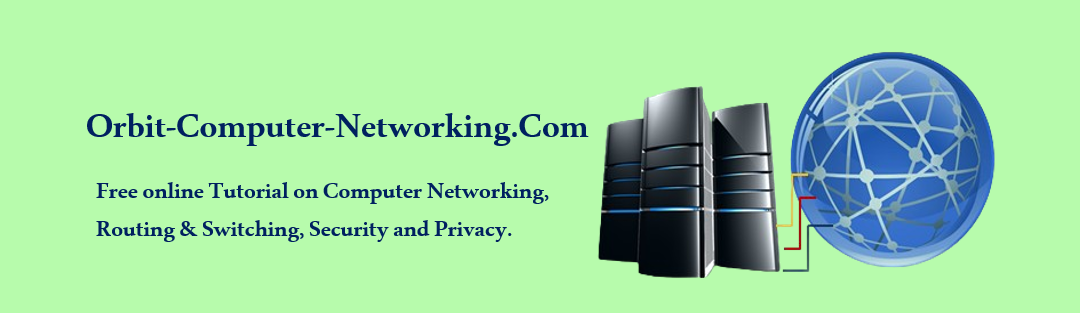NTP – An Overview.
Network Time Protocol (NTP) is an essential internet protocol, developed by David L. Mills of the University of Delaware, that is designed to synchronize clocks of networked computers to within a few milliseconds of Coordinated Universal Time (UTC).
Its significance cannot be overstated, as accurate timekeeping is important for the functioning of various applications and systems, ranging from financial transactions to the coordination of telecommunications networks.
This overview will explore the workings, history, versions, and security aspects of NTP, offering a comprehensive insight of its significance and operation.
Introduction to NTP
NTP is one of the oldest Internet protocols still in use, devised to synchronize the clocks on computers and networks across the Internet or local area networks (LANs). It uses a hierarchical, semi-layered system of time sources, consisting of several levels of servers, where each level is termed a “stratum” and is defined by its distance from the reference clocks.
The stratum levels indicate the quality or reliability of the time source, with stratum 0 being the highest level, representing high-precision timekeeping devices such as atomic clocks and GPS clocks.
History, Evolution, Versions and Extensions
The protocol has evolved through several versions since its inception in 1985. NTP version 1 was the first to be documented in RFC 1059 in 1988. Its development was driven by the need for accurate timekeeping mechanisms that could compensate for variable latency over packet-switched, variable-latency data networks. Since then, it has undergone continuous modification and improvements, with version 3 (RFC 1305, 1992) and version 4 (RFC 5905, 2010) introducing significant enhancements in terms of accuracy, stability, and scalability.
With version 4 being the most widely used as of this writing. Each version has brought improvements in accuracy, stability, and security. Additionally, various extensions have been developed to address specific needs, such as the Simple Network Time Protocol (SNTP) for less complex applications that do not require the full capabilities of NTP.
How NTP Works
NTP operates by selecting the most reliable time source available, employing algorithms to choose between various time sources and to correct for any time drift in client machines. It can adjust the local clock in large steps (jumping forward or backward) or by smaller adjustments (slewing) to bring it into alignment with the reference time.
The protocol is designed to mitigate the effects of variable network latency, asymmetry, and jitter, employing complex algorithms to estimate network delays and to discipline the clock frequency.
Security Considerations
Security in NTP is paramount, as the accuracy and reliability of time synchronization are critical for the security and proper functioning of many systems. Early versions of NTP had limited security features, making them vulnerable to various types of attacks, including man-in-the-middle attacks, where an attacker could intercept and alter time information.
The introduction of NTP version 4 brought enhancements in security features, including the use of symmetric-key cryptography and public key authentication mechanisms to validate the identity of time sources and to ensure the integrity of time data.
How To Configure NTP on Cisco Router.

Configuring Network Time Protocol (NTP) on Cisco routers involves a different set of commands compared to general Linux/Unix systems, reflecting Cisco’s IOS (Internetwork Operating System) command-line interface. While the underlying principles of NTP remain consistent (synchronizing devices to a common time source) the specific steps to configure and verify NTP on Cisco routers cater to the network engineering context.
Here’s a guide tailored for Cisco IOS devices:
Configuring NTP on a Cisco Router As an NTP Server.
Select a Reliable Time Source: If the Cisco router should act as an NTP server, it must first be synchronized with an authoritative time source. This can be an external NTP server, or a GPS clock connected to the router.
Configure the Router as an NTP Server: Use the ntp server command to specify the external NTP server(s) the router should synchronize with. Additionally, to enable the Cisco router to act as an NTP server for other devices, you don’t need a specific command. By having the correct time and NTP configured, it can serve time to clients.
ntp server [IP address of external NTP server]
Cisco Router As an NTP Client:
To configure the router to synchronize its time with an NTP server, use the same ntp server command. You can specify multiple NTP servers for redundancy and improved reliability.
ntp server [IP address of preferred NTP server]
ntp server [IP address of secondary NTP server]
Verifying NTP Configuration and Operation
Check NTP Status: To verify that the NTP configuration is correct and that the router is synchronized with the NTP server, use the show ntp status command. This command provides information about the NTP synchronization status.
show ntp status
Examine NTP Associations: Use the show ntp associations command to display the NTP associations the router has made with configured NTP servers. It shows details about each server, including its address, stratum, and whether it is a candidate for synchronization.
show ntp associations
Inspect NTP Configurations: The show running-config | include ntp command can be used to display the NTP configurations that have been applied to the router.
show running-config | include ntp
Best Practices for NTP on Cisco Routers
Use Authentication: To enhance security, configure NTP authentication by defining a key and associating it with the NTP server or peer. This ensures that the router synchronizes time only with authenticated NTP servers.
Configure Multiple NTP Sources: Specifying multiple NTP servers improves reliability and accuracy by providing fallback options if the primary server is unreachable.
Consider Stratum Levels: Be mindful of the stratum levels of the NTP servers you’re using. Lower stratum numbers indicate closer proximity to an authoritative time source, which typically means greater accuracy.
Clock Settings: Ensure the router’s hardware clock is also set accurately, as it will maintain time when the router is not powered on or when it’s unable to reach NTP servers.
Through these steps, you can configure a Cisco router to both provide and synchronize time using NTP, ensuring accurate timekeeping across network devices, which is vital for logging, authentication, and the proper functioning of timed operations and protocols.

We use this ip address and the topology for configuration example 10.118.10.0/30 as an example.
Given the IP address range of 10.118.10.0/30, this network segment provides four IP addresses, which is typical for point-to-point links or minimal network configurations due to its limited address space. In the context of configuring a Cisco router for NTP operations (acting both as a client and server), let’s outline how you might use one of these IP addresses for such a setup.
Network Breakdown:
Network Address: 10.118.10.0
Usable IP Addresses: 10.118.10.1 to 10.118.10.2
Broadcast Address: 10.118.10.3
Subnet Mask: 255.255.255.252
Example Configuration:
In this scenario, let’s assume the Cisco router has an interface connected to an external network (for reaching an external NTP server) and another interface connected to a local network, where it serves as an NTP server.
For simplicity, we’ll use 10.118.10.1 for the external interface (facing the external NTP server) and reserve 10.118.10.2 for the internal network interface.

Step 1: Configuring the External Interface
This interface connects to the external NTP server. We assume the external NTP server’s IP is externally provided (e.g., a public NTP server like pool.ntp.org).
R1#interface Se0/0
ip address 10.118.10.1 255.255.255.252
no shutdown
Step 2: Configuring the Router as an NTP Client
To synchronize the router’s time with an external NTP server, you would configure it as an NTP client.
ntp server [External NTP Server IP]
For a real-world application, replace [External NTP Server IP] with the actual IP address of the external NTP server you’re using, such as 0.pool.ntp.org.
Step 3: Configuring the Internal Interface
This interface is used to connect to the internal network, where the router acts as an NTP server.
R2#interface se0/1
ip address 10.118.10.2 255.255.255.252
no shutdown
Step 4: Verifying NTP Configuration
To check that the router is correctly synchronized and serving time, you can use the verification commands discussed earlier (show ntp status, show ntp associations).
Notes:
The given /30 subnet is very restrictive and typically used for point-to-point links rather than hosting services for multiple devices. In an actual deployment, a larger subnet might be used for the internal network to accommodate multiple devices.
Ensure that the firewall and security settings on the router allow for NTP packets to be received and sent as required.
NTP security, such as authentication, is important to prevent tampering with time synchronization. This example does not cover security configurations for brevity.
This simplified example aims to illustrate the process of configuring a Cisco router as both an NTP client and server using a specific subnet. Adjustments may be needed depending on your specific network architecture and requirements.
R2#show ntp associations
address ref clock st when poll reach delay offset disp
*~10.118.12.1 127.127.7.1 3 52 64 377 3.2 -1.38 0.9
* master (synced), # master (unsynced), + selected, – candidate, ~ configured
R2#
R2#
R2#show clock
21:05:05.581 UTC Thu Aug 26 224
R2#
The output provided from the Cisco router (R2) gives us insight into the NTP (Network Time Protocol) associations and the current system time as understood by the router.
Let’s break down each part for a clear interpretation.
show ntp associations Output
address: This column shows the IP address of the NTP server with which the router is associated. Here, 10.118.12.1 is the NTP server’s address.
ref clock: This is the reference clock to which the NTP server (10.118.12.1) is synchronized. The value 127.127.7.1 suggests it’s using a locally configured reference clock, often used in scenarios where the server operates in a stratum higher than 1, or as a primary time source in test environments or where no external time source is available.
st: Stands for “stratum” and indicates the distance from the reference clock. A stratum of 3 means that the server is three steps away from the primary time source. The lower the stratum number, the closer the server is to the primary time source, and typically, the more accurate the time.
when: This shows the time in seconds since the last successful poll of the NTP server. Here, 52 seconds have elapsed since the last successful poll.
poll: Indicates the polling interval in seconds, which is how often the router queries the NTP server. Currently, it is set to 64 seconds.
reach: A 3-digit octal (base-8) number representing the success history of reaching the NTP server, where each digit reflects the outcome of the past 8 attempts. A value of 377 (in base-8) means that all of the last 8 attempts to communicate with the server were successful.
delay: The round-trip delay time in milliseconds between the router and the NTP server, which is 3.2 ms in this case. It indicates the network latency in communication with the NTP server.
offset: The amount of time in milliseconds that the router’s clock needs to adjust to match the NTP server’s clock. A negative value, -1.38 ms, means the router’s clock is ahead and needs to slow down slightly.
disp (Dispersion): Measures the error in milliseconds of the clock’s accuracy, with a value of 0.9 ms. Lower values indicate better reliability.
The asterisk (*) before the server’s IP address (*~10.118.12.1) denotes that this server is the current time source for the router, and it is synchronized (*). The tilde (~) indicates that this NTP server is explicitly configured on the router.
show clock Output
20:05:05.581 UTC Thu Aug 26 2010: Displays the current time on the router’s system clock as 20:05:05 (8:05 PM) and 581 milliseconds, in Coordinated Universal Time (UTC), on Thursday, August 26, 2010.
This output demonstrates that the router is successfully synchronized with the NTP server at 10.118.12.1, achieving accurate timekeeping which is essential for network operations, security protocols, and logging activities. The router’s clock is precisely adjusted and closely aligned with its NTP source, ensuring that time-sensitive operations across the network can be coordinated reliably.
Conclusion
The Network Time Protocol plays a fundamental role in the modern digital world, ensuring the precise synchronization of time across computers and networks. Its development over the years has been a testament to the evolving needs of the Internet and its users, with continuous improvements in accuracy, reliability, and security. As digital technologies continue to advance, the importance of NTP and the need for accurate timekeeping are likely to grow, underscoring the protocol’s enduring relevance in the internet ecosystem.